I recently configured a workflow design for a client who is planning to use a multifunction printer (MFP) for document scanning to support a service work order application.
Here's the parameters of what they need:
- There are two forms which are scanned when received from the field workforce.
- Each form has 3 key pieces of information which need to be captured to enter into their data base for future document retrieval.
- Each form type needs to be referenced so they know which one they are looking for.
- One field form has a date stamp which needs to be captured from the scan.
- The resulting documents are stored in a custom database document management system that they have in place and the 3 data fields and the form type are used as search criteria for finding their documents.
In order for the client to maximize their through put and minimize 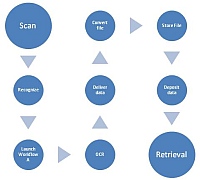 the tediousness of this process I used a middleware software package to build the workflow required. Here's how the process works.
the tediousness of this process I used a middleware software package to build the workflow required. Here's how the process works.
- The documents are placed on the MFP and scanned to a folder on the network.
- The workflow software monitors the folder waiting for documents to be delivered and when documents are found they are processed.
- The first step is for the software to "recognize" the form of the document using a process tool in the software. Once the form type is known a workflow related to that form type is launched automatically.
- The scan image is processed using zone OCR to capture the data in three zones on the document.
- The data from the zones is matched to three index fields in the data base.
- The scanned image associated with those index fields is converted to PDF and stored on the host computer.
- The index data (from the OCR fields) is stored in the data base for use to identify the document image on retrieval.
- The process is repeated for all scanned images in the folder separating each of the two forms as it goes.
- The folder has been emptied and is waiting for the next batch of scanned images to arrive.
Creating this process took a little time and effort along with testing the MFP device and the documents to be sure the images would OCR accurately. The middleware workflow software has many other capabilities which can be used for other applications in the business and can run many workflows simultaneously thus increasing the value of their investment in this tool.
The result of this project is a client who gets a fully automatic work order processing system, an upgraded MFP and less hassle in feeding their document management data base. The additional bonus is the leverage the system provides on the investment in their MFP which now becomes much more of a productivity improvement tool.
How could you leverage your MFP document scanning to improve your workflows and reduce the work of your employees?
Lee K
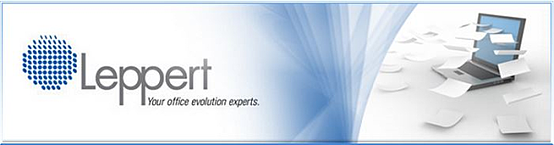
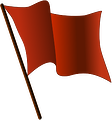 9 Red Flags to Avoid in Document Management!
9 Red Flags to Avoid in Document Management!
