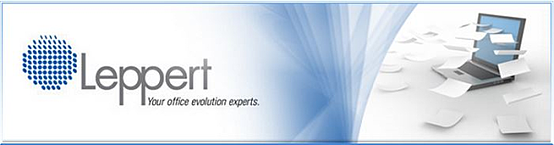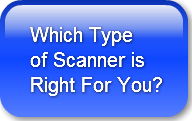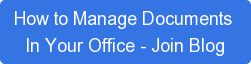We are always looking for useful information we can share with readers to help them better operate their equipment and take advantage of the capabilities that office technologies provide. Sometimes we come across information from other industries sources which we trust that provide good solid ideas. This blog is one of those and I am pleased to repost a piece that was written by a colleague from New Jersey who is one of the best and most experienced advisers I have dealt with. 
Five Tips For Better Scanning With Your Copier
"Right before I left for a trip to Texas, I received an order from a net new customer for the replacement of their old digital copier for a new digital copier.
When I opened the pdf that contained three pages I saw that the quality of the scan was poor, so poor in fact that it looked like the document had been faxed.
For those of us in the industry, we know that scanned documents especially lease documents need to be readable. Poor quality scans will not be accepted by the leasing companies.
Thus I thought I would post these tips of how to scan higher quality documents from the scanner with your copier.
Tips
- Increase the resolution from the default of 200 dpi to at least 300 dpi. The higher resolution will result in a larger file size, but the document will be sharp, crisp and readable.
- Check to make the colour scanning enabled. This will enable the scanner to scan both black and colour documents in a single scan.
- If your document is two sided, enable the two sided scanning option. Thus, you'll only have to scan the two sided document once.
- Your copier may have an additional feature called 'blank page detection'. Enabled blank page detection will automatically delete any and all blank pages. This is especially useful for two sided documents that may have a blank back side page at the beginning and end of the document.
- Enable the OCR detection. This means that every word on a page is indexed. Thus, when you open the scanned pdf document you'll be able to search that pdf document for a certain word, phrase, number etc.
More and more businesses are relying on scanning documents instead of copying them and saving paper based files. That's a good thing, however many are not checking these documents for the quality of the document once they have been scanned.
Some copiers will allow you to preview the scanned pages before you scan the document to any location on your network. This one feature can save countless hours of scanning because the original documents were not scanned at high enough resolution (dpi).
Do your homework and ask questions from the rep. The reason for asking the rep is because many of these additional scanning features may not be on the manufacturer's brochure, in addition, they may not work the way you think they would work. Do the research and find a quality rep who knows their system inside and out."
The above article was written by Art Post, and experienced office technology specialist in New Jersey who frequently writes and comments on the industry, its practices and products. Art's material can be found at The Print4Pay Hotel Blog.
We hope you found these tips useful and happy scanning.
Lee K